What is simulation lag?
Simulation is literally everything that you see happening in the game. Any time a Sim gets a glass of water, when a toilet breaks, when a plant grows, when weather changes, when a visitor invades your house, the game has to plan it and execute it by simulating the entire process. It's a complex system that can stop working correctly for many different reasons.
- Simulation can get overloaded with too many actions at once, which often occurs when playing the game at Speed x3.
- Simulation can get clogged up by conflicting actions when many different things happen at the same time.
- Simulation can continuously repeat actions, when something really needs to happen, which can lead to overloading.
- Simulation can be often interrupted by other actions taking priority and then take a while to catch up.
Although it might not seem like that's true sometimes, the game does the best it can with the resources it has to perform the simulation as smoothly as possible.
Lag can be recognized when the game still continues to work, yet every action takes a really long time to begin or to process. Sims should still be able to initiate actions, fulfill them, and finish performing these actions. It's when things feel sluggish or unresponsive for a couple of seconds.
Simulation lag has absolutely nothing to do with your game graphics rendering framerate being low or inconsistent. That process is entirely disconnected from the game simulation.
What can cause simulation lag?
Most of the users will perceive lag as Sims slow response to perform actions. Sims are always attempting each and every possible action they can perform, on each and every possible Sim and object in the world and their inventory, within the limitations of their current situation, traits, moodlets, and relationships.
Volume of Actions
Sims are usually spawned with limited purpose and only care to do the things that fit the reason they were spawned for (like a Bartender only standing behind the bar or a random Sim walking by the neighborhood), which usually makes them the least lag-producing culprit. The opposite is true for the Sims you play as, and Sims that spawn as a visitor or resident, they can do everything, anywhere, with anybody and anything. The game limits you to a maximum of 8 playable Sims, with a limit of 20-ish Sims within the loaded zone. Even on a densely populated by objects location, this shouldn't be an issue for most computers to run smoothly. It's unlikely that Sims simply existing will cause major simulation lag, but that is something you can suspect on an older computer.
Sims with a limited purpose are mostly recognizable by their role displayed as the red text above their name.
Intrusive Actions
Although a big number of Sims present at once might not immediately cause lag, their actions can. Sims always attempt to do something, and what they decide to do depends on their situation, traits, moodlets, and relationships.
- Sims can end up choosing to perform actions that other Sims are attempting to perform as well. This results in them failing, and that means they might stand around for a couple of seconds, waiting for the next attempt at doing something.
- Sims will very often interrupt each other, especially with social interactions, which often results in them standing in place and waiting for the other Sim to walk up to them. When you see a Sim standing in place for a while, it's a good guess that they are waiting for another Sim to reach them.
- Sims with limited purpose or limited environment might stand around doing nothing as they are waiting for an opportunity to do the only thing they can do. If the object or Sim they need to interact with is occupied, there's no space or no way to reach the intended location or object, or the environment doesn't provide the necessary objects to interact with, Sims will simply do nothing.
Sims themselves are a dynamic element that affects the world and other Sims, even if they are on the other side of the zone. Autonomy doesn't exactly predict what will happen, so it can make mistakes that result in wasted computation time.
Problematic Mods
Autonomy is driven by moodlets (the visible ones and the invisible ones). Moodlets come mostly from traits and the situation a Sim is in, and they provide a list of reasons why Sims should do certain things. These reasons are the only thing that drives Sims' decision-making. Autonomy looks at the available choices, picks something relevant and with high priority, and goes with it. If a mod provides a lot of these reasons, makes them often relevant and prioritized, it can result in other actions being frequently ignored, interrupted, or overridden to be a lower priority. This results in intended gameplay simply not working.
It's very easy to make Sims do new things, but it's very hard to keep a balance that properly co-exists with the rest of the game. This becomes extra difficult once multiple mods are mixed together.
How to fix simulation lag?
Unfortunately, there is no magic solution for lag. Computing takes time, and sometimes it can take too long, resulting in lag. You will always have the best performance when running the game by itself, without any mods... but that's boring. So the best solution is to find the source of lag and eliminate it by removing or adjusting the mods that produce it. If you're not using any mods, then your best bet is to reduce the number of interactive objects.
There is no easy way of testing specifically what could be affecting the performance of your game. In some cases, it's a general issue related to the volume of available possibilities, or it can be the high number of mods present in your game rather than a particularly problematic mod or two. The following instructions are meant to teach you about the basic performance of the game and pinpoint one or two mods that could be a source of lag.
Begin by downloading and installing the 101 Diagnostics mod. This mod will allow you to read some useful information while in-game.
This is a TS4SCRIPT file, so place it directly into the Documents\The Sims 4\Mods folder.
How to use the 101 Diagnostics Mod?
The 101 Diagnostics mod displays information about the game state and the clicked Sim. To understand where the lag could be coming from, you need to understand what each displayed variable means.
To display the 101 Diagnostics dialog window, click on any Sim and find the '101 Diagnostics' option.
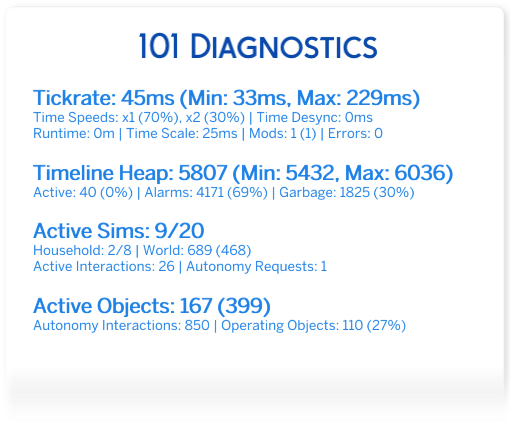
Tickrate (should be less than 50ms)
Tickrate is the
amount of time it takes the game to process one simulation update. The
displayed value is an average based on the last 100 simulation updates.
Values below 50ms mean that the game is performing optimally.
Anything above 100ms is considered high and indicates that the
simulation is lagging. A high Maximum value indicates sporadic spikes of
lag, which are fine if the average Tickrate value is below 50ms.
Continue reading to learn what causes high Tickrate values.
Time Speeds (diagnose only when running the game at normal speed)
Time Speeds is a list of time speeds during which the diagnostic data was collected. You should always collect diagnostic data when running the game at normal speed. Running the game at a higher time speed than normal will always result in incorrect diagnostic values.
Running the game at normal speed will always result in the best simulation performance.
Time Desync (should be less than 1500ms)
Time Desync
is the amount of difference in time before processing and after
processing of simulation. Time can get progressively desynchronized as
simulation gets overloaded with tasks to process, which most commonly
occurs when running the game on double or triple speed. Ideally, the
difference of time should be 0ms, but anything below 1500ms means that
the difference in time is less than an in-game minute. Once the time
difference reaches 10000ms and persists for 10 seconds, the game enters
Low-Performance Mode, slowing time down, which is most noticeable when
running the game on triple speed for an extended period of time.
Continue reading to learn what causes high Time Desync values.
Runtime (amount of time since last loading screen)
Runtime
is the amount of time in minutes since the last loading screen, as the
simulation resets after each loading screen. All diagnostic values
should persist in relatively the same state, not increasing and not
decreasing in any substantial amount, as you continue to play the game.
Any substantial increase in any of the displayed diagnostic values could
indicate a problem in relation to what that value represents.
Continue reading to learn what certain diagnostic values represent.
Time Scale (should be 25ms)
Time Scale is the speed
at which the game time progresses. Mods are capable of modifying the
Time Scale values, making the game time faster or slower, which can have
a negative impact on the simulation performance. If the Time Scale
value is less than 25ms, the game will be running faster, which requires
it to process simulation faster and result in high Tickrate and high
Time Desync (lag).
It's recommended not to modify the game time speed.
Mods (number of loaded mods)
Mods are usually not a
direct source of lag, but their high number can indicate that the game
simulation is potentially affected by it. The displayed in parentheses
number indicates the number of loaded script mods.
High number of mods that contribute to gameplay mechanics can affect simulation performance.
Errors (number of occurred errors)
Errors are a
pretty good indicator of the game not working correctly. Although not
all errors will impact simulation performance, a high number of errors
will usually result in the game failing to perform all of its tasks
which negatively affects simulation. Most of the time, errors result
from installed Mods for reasons like outdated or broken files, outdated
or broken code, conflicts, and incompatibility between the mods version
and game version.
Problematic mods need to be identified and updated if possible or removed.
Timeline Heap (number of simulation tasks)
Timeline Heap is the collection of all the tasks the simulation has to process. It mainly consists of Active element tasks, scheduled Alarm elements, and Garbage
elements to clean. The Timeline attempts to process at least one Active
or Alarm element which happens every simulation update (look Tickrate).
- High number of Active tasks combined with high Tickrate will result in visible lag in a form of Sims idling. Usually, the number of Active elements isn't higher than five times the number of Sims present in the world zone. Additionally, scheduled Alarms that repeatedly occur every 3 or fewer in-game minutes are counted as Active tasks due to their occurrence frequency.
- High number of Alarms doesn't have a direct impact on performance as these are scheduled tasks, so unless it's their time to run, they aren't doing anything. The exception to the rule is Alarms that run repeatedly every 3 or fewer in-game minutes.
- High number of Garbage elements doesn't have a direct impact on performance as these are a residue of Active elements that got rescheduled to run at a different time. These elements are cleaned once they occupy more than 50% of the Timeline Heap.
Due to the game processing one element per simulation update,
if the Timeline Heap consists of many Active elements and the Tickrate
is high, the number of Active tasks multiplied by the Tickrate can
result in a long total processing time, which is one of the main reasons
for Sims to idle. Otherwise, Sims might not be idle but instead of
waiting or stuck caused by other factors.
High number of Active tasks mostly comes from the high number of Sims present in the loaded world zone.
Active Sims (number of Sims)
Active Sims is the
number of Sims that are currently present in the loaded world zone and
the maximum number of Sims that can be present in the loaded world zone,
which is usually 20. Household is the number of Sims in the household and the maximum number of Sims that can be in the household, which is by default 8. World
is the total number of Sims in the entire game save and the total
number of households in the entire game save. Usage of Mods to extend
the limit of Sims present in the loaded world zone or in the Household
can be a source of increased number of Timeline Heap Active Tasks which
can result in lag.
It's recommended to keep the loaded Sims limit to 20 and the household limit to 8.
Active Interactions & Autonomy Requests (number of actions Sims are performing)
Sims
that are present in the loaded world zone will request a task from the
autonomy service, by creating an Autonomy Request, and receive that task
which becomes their Active Interaction. Requesting an autonomy task can
be a heavy process and it is handled by the Timeline Heap as an Active
element. The amount of time it takes to process an Autonomy Request
depends on the number of Active Sims and Active Objects, which are
present in the loaded world zone. The number of Autonomy Requests
depends on the number of Active Sims and how often they need to find a
new task to perform.
High number of Active Sims, Active Objects, and Autonomy Interactions increase the processing time of Autonomy Requests.
Active Objects (number of objects)
Active Objects is
the number of interactive autonomous objects and the number of all
objects (interactive and non-interactive). The interactive autonomous
objects are the only objects present in the loaded world zone that Sims
will attempt to interact with. Autonomy Interactions is the total
of unique interactions available on interactive autonomous objects that
are considered when performing an Autonomy Request. Sims that request
an autonomous task will consider interacting with every available
interactive object using every possible autonomous interaction. High
number of interactive objects and autonomous interactions increase the
amount of time it takes to process every Autonomy Request which can
result in a high Tickrate. Operating Objects is the number of
objects that perform a task on their own, without the involvement of
Sims. These objects periodically or continuously perform a task (like
growing as a plant) which is handled by the Timeline Heap as a scheduled
Alarm element.
High number of interactive
autonomous objects and operating objects can increase the Tickrate and
processing time of Autonomy Requests.
Whether you use mods or not, the information presented above can be useful to recognize basic simulation issues that could lead to lag. The instructions below are mostly useful for users with mods.
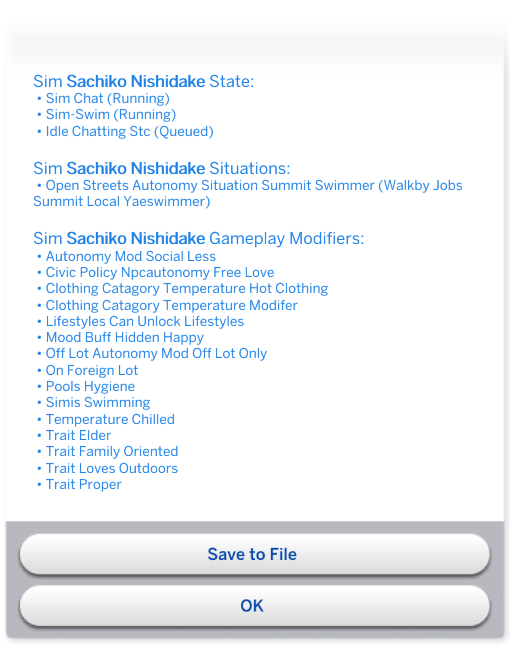
Sim State (their active interactions)
Sims that are
doing something, are performing an interaction. In a simple way,
interactions are divided into three main types - current posture, main
task, and an optional mixer for the main task or current posture.
Posture is Sim's current state of body, like standing, sitting, or
swimming. The main task is something a Sim is actively doing, like
washing hands, walking, or having a conversation. A mixer is an
additional task to the already existing main task, like talking about
the weather while in a conversation or doing different poses while
looking into a mirror.
If you suspect a Sim is doing something suspicious, you should be able to see what it is on the Sim State list. Most commonly Sims will stand around idle for a long time waiting for another Sim to walk up to them for a conversation, which can be recognized by a 'chat' or 'social' word in the interaction name.
Sim Situations (their active situations)
Sims don't
exist without a reason, unless they are currently playable. Situations
are the main reason for a Sim to appear and perform actions, as Sims
without a Situation will leave the loaded world zone. Every Situation
comes with a role (displayed in parentheses) that defines Sim's purpose.
Situations are one of the main sources of Moodlets with Gameplay
Modifiers that adjust Sim behavior, but the names of the current
Gameplay Modifiers might not be enough to recognize the reason for Sim
existence and purpose.
If you're questioning why a Sim has shown up and what they are meant to do, you should be able to see it on the Sim Situations list.
Sim Gameplay Modifiers (their active gameplay behavior modifiers for autonomy)
Sims
autonomy behavior is dependent on Gameplay Modifiers that come from
Moodlets (Buffs). Not all Moodlets come with Gameplay Modifiers, but all
Gameplay Modifiers come from Moodlets. Most of the Moodlets that
provide a gameplay modifier are invisible, but usually come from a
visible source. Moodlets can be received from many different sources -
traits, situations, relationships, interactions, weather, surroundings,
etc. The name of the Moodlet indicates its general purpose and should be
a decent indicator of the way it modifies autonomy behavior.
If a Sim is behaving oddly, by refusing to perform certain activities or by prioritizing certain activities over other activities, you can check if there's a Moodlet that would explain it on the Sim Game Modifiers list. Moodlets introduced by mods have a highlighted name, as they may have the most impact on Sim's behavior due to imbalanced implementation.